How to Sell Items On Free WP Plan
Inspired by the WordPress blog’s latest post on how to sell items on your site, I thought I’d write up a tutorial on how I sold items (digital pattern PDFs) on a free WP plan for 2.5 years.
The only technical thing you need to know for this tutorial is how to copy + paste.
How to create product links in 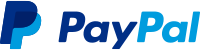
You will need to have a PayPal account, but you do not need a business account to make this work.
1. Log into your PayPal account and scroll to the section on the right hand side marked “Seller Tools”.
2. Click on the heading titled “Manage Buttons”. From this page, click on the link that says “Create New Button”. This will bring up an input form to create your button.
3. In section 1: Select a button type from the dropdown menu (I use the “Buy Now” or the “Add to Cart” option). Enter an item name and price. Don’t do anything with the “Customize Buton” options, it won’t work for what we’re doing. Add shipping price (if applicable) & tax. Sections 2 & 3 are optional, but worth exploring (I’ll go over them in more detail in a separate post).
After you have entered all of the product’s information, press “Create Button”.
This will give you 2 options to get the code: “Website” or “Email”. Click on the e-mail option, since this will give you a direct link to the product’s checkout page.
4. Copy the link and use this link just like any other web link. When your site’s users click on this link, it will take them to a PayPal checkout page for that product, where they can complete their purchase.
I hope this makes sense, let me know in the comments if you have any questions!

